How Can We Help?
Using Email Blast
Email Blast Overview
The Email Blast feature in RunHOA allows you to send out emails to different groups within your Homeowners Association (HOA). This tool is perfect for sending announcements, meeting invitations, and other important communications to your HOA members.
How to Use Email Blast
Sender Details
- From: This field displays the name of your HOA as the sender of the email.
- Email Sent By: Here, the email is marked as being sent by a specific individual, adding a personal touch.
Sending Your Email
- Email Template: Select a template for your email. Templates can be predefined with subject lines and content for various occasions. This is optional.
- Email Group: Choose the group of recipients you want to send the email to, such as Board/Officers, Committee members, HOA Members etc.
- Email Selection List: This section shows the list of individual email addresses. You can select or deselect recipients as needed.
Email Body
- Subject: Enter the subject of your email. This should be brief and informative.
- Message: This is where you compose the body of your email. Use the rich text editor to format your text, add images, links, and other formatting to make your email clear and engaging.Start your message with a greeting such as “Dear Demo Valley HOA Member,” to personalize the email.
Sending the Email
- After composing your email, reviewing the recipient list, and ensuring all details are correct, click the “Send Email” button at the bottom of the page to dispatch your message to the selected recipients.
Tips for Effective Email Communication
- Personalize Your Emails: Use the recipient’s name in the email to make it more personal.
- Keep it Concise: Write a clear and concise message to ensure it’s read and understood.
- Proofread: Always check for spelling or grammatical errors before sending.
- Call to Action: End your email with a call to action, like RSVPing for a meeting or event.
Troubleshooting Common Issues
- If the email fails to send, ensure all recipients’ email addresses are correct.
- For issues with formatting, review the text editor’s tools and ensure the correct styles are applied.
- If recipients are not receiving emails, ask them to add @runhoa to their email’s safe sender’s list and check their spam folders.
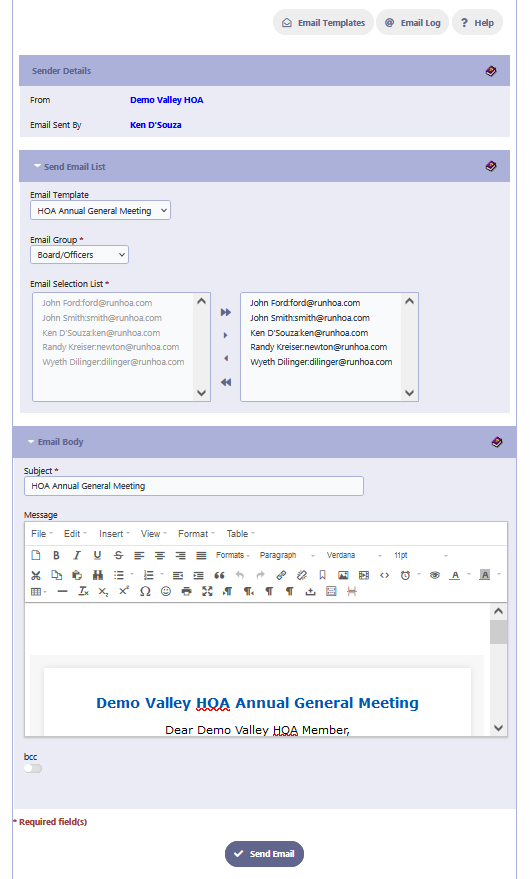
Email Templates
Overview
Email Templates in RunHOA allow you to create predefined content that can be quickly sent out to members without having to draft an email from scratch every time.
Steps
- Accessing Templates: Navigate to the ‘Email Templates‘ section in the Email Blast feature.
- Adding a New Template: Click ‘Add New’ to create a new email template.
- Composing the Template:
- Subject Line: Enter the subject of your email, such as “HOA Annual General Meeting.”
- Text Body: Use the rich text editor to format your message. You can choose fonts, sizes, and other formatting options to personalize the email.
- Saving the Template: After composing your email, click ‘Save’ to store the template for future use.
- Using the Template: To use a saved template, simply select it from the drop-down menu in the Email Blast feature.
- Editing Templates: If you need to update a template, click the edit icon (pencil), make your changes, and save again.
- Deleting Templates: To delete a template, select it and click the ‘Delete’ button. Be cautious as this cannot be undone.
Note: Templates can be a great time-saver, especially for routine communications or annual events. Ensure your templates are up-to-date to reflect any changes in information or formatting preferences.
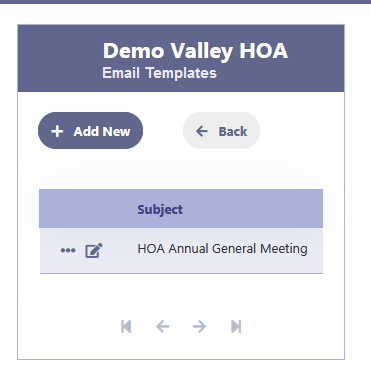
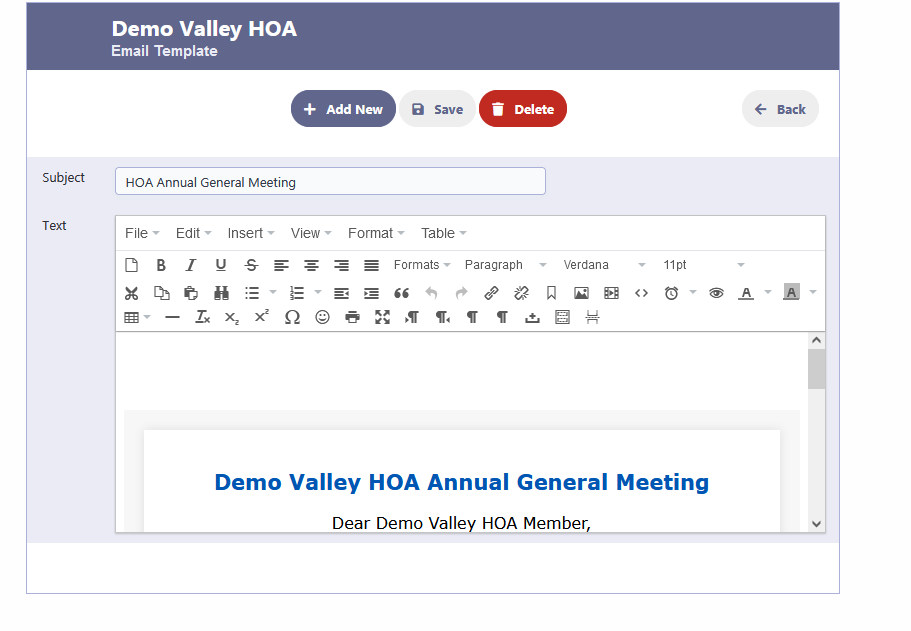
Using the Rich Text Editor
Our rich text editor is a powerful tool that allows you to compose emails with varied formatting options, similar to popular word processors. Here’s how to use the different features of the editor:
Text Formatting
- Bold, Italic, and Underline: Use these buttons to emphasize your text. Highlight the text you want to format and click the respective button.
- Strikethrough: This option allows you to cross out text.
- Superscript/Subscript: Use these for notations above (superscript) or below (subscript) your regular text line.
Paragraph Formatting
- Alignment: You can align your text to the left, center, right, or justify it across the line.
- Lists: Create bulleted or numbered lists by clicking the list icons.
- Decrease/Increase Indent: Adjust the indent level of your paragraph or list.
Styles and Formatting
- Formats: This dropdown allows you to apply predefined styles like headers or code.
- Font Family: Choose from a variety of fonts to change the style of your text.
- Font Size: Adjust the size of your text, making it larger or smaller.
Inserting Elements
- Links: Highlight the text you want to turn into a link, click the link button, and enter the URL.
- Images: Click the image icon to insert an image by providing the image URL.
- Tables: Insert tables into your email for organized data presentation.
Advanced Features
- Undo/Redo: Made a mistake? Use these options to undo or redo your last actions.
- Text Color and Background Color: Change the color of your text or its background for visual emphasis.
- Clear Formatting: If you want to remove all formatting from selected text, use this option.
Tips
- Always preview your email before sending it to ensure that the formatting appears as intended.
- Keep the formatting simple for better readability across different email clients.
Remember, while rich text formatting can enhance the appearance of your email, it’s important to use these features sparingly to maintain a professional look and ensure readability across various devices and email clients.
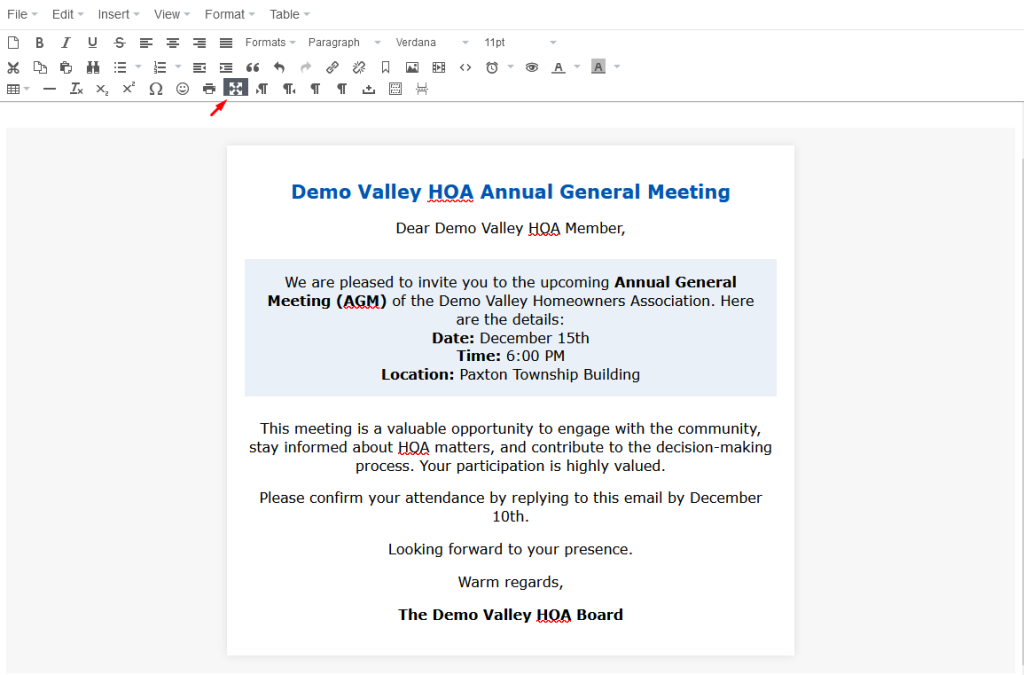
Email Log
Overview
The Email Log is a tracking feature in RunHOA that allows users to view the status of sent emails. This guide will help you understand how to use the Email Log to monitor your email communication within the HOA.
Navigating the Email Log
- Accessing the Email Log: Navigate to the ‘Email Log’ section in Email Blast to view a record of sent emails.
- Understanding the Log Entries: Each entry in the log will display the email’s subject, the recipient’s address, the date and time it was sent, and the status of the email (e.g., Sent, Failed, Pending).
Using the Email Log
- Quick Search: Utilize the search bar to quickly find specific emails by subject or recipient.
- Sorting and Grouping: Use the ‘Group By’ feature to organize your email log by categories such as subject, recipient, or status for a clearer overview.
Best Practices
- Regularly review the Email Log to ensure all important communications are successfully sent.
- Keep an eye out for any emails marked as ‘Rejected’ to address any issues promptly.
Note: The Email Log is an essential tool for maintaining transparency and accountability in HOA communications. It’s important to check it regularly and ensure all members are receiving necessary information.
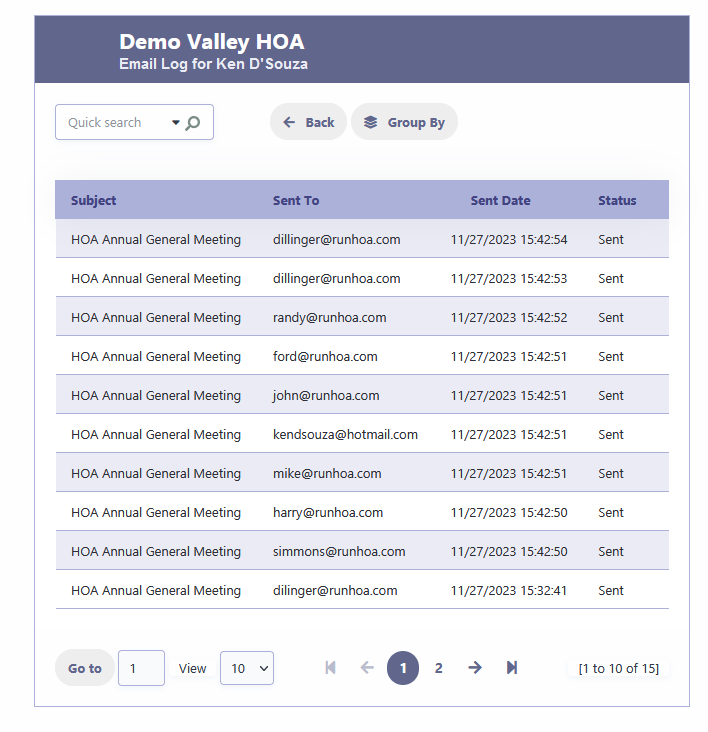
Check out the Demo Account here
HOA Email Blast is a feature of RunHOA by CloudInfoSystems