How Can We Help?
Add Events to your Calendar
Overview
RunHOA’s calendar allows HOA managers to schedule events, like meetings and community clean-up days, with ease. Users can view events in a monthly layout, access details for each event, and manage event specifics such as date, time, and descriptions. Events can be color-coded for quick reference, and the calendar can be accessed by all HOA members, ensuring everyone stays informed about upcoming activities.
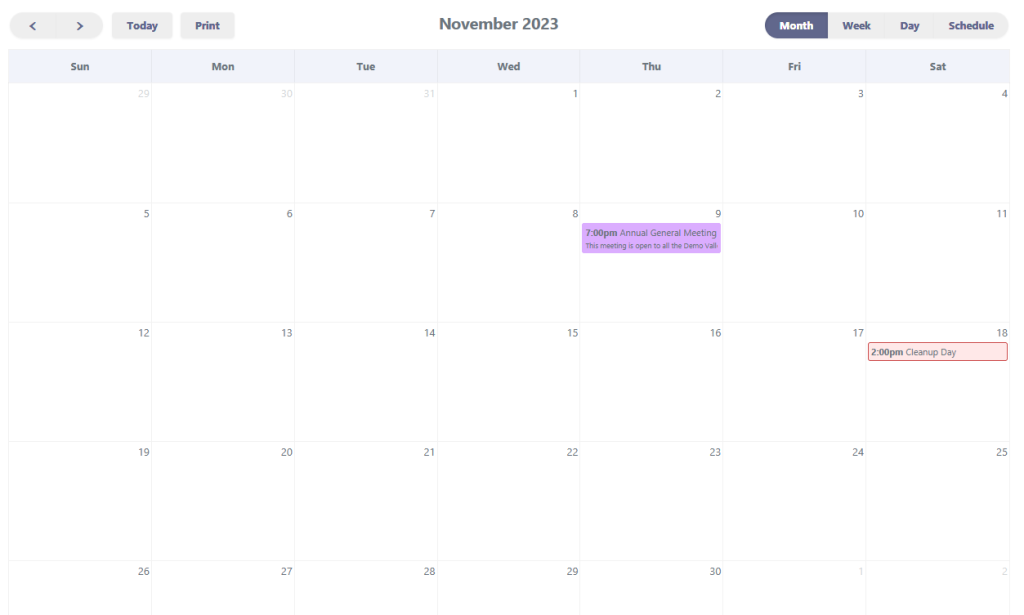
Adding a New Event
- Click on ‘Calendar’ in the Resources section.
- Select the ‘+ Add New’ button to create a new event.
- Fill in the event details:
- Title: Name of the event (e.g., Annual General Meeting).
- Description: Brief details about the event.
- Start/End Date & Time: When the event will begin and end.
- Event Color: Choose a color to represent the event in the calendar.
- Click ‘Save’ to add the event to the calendar.
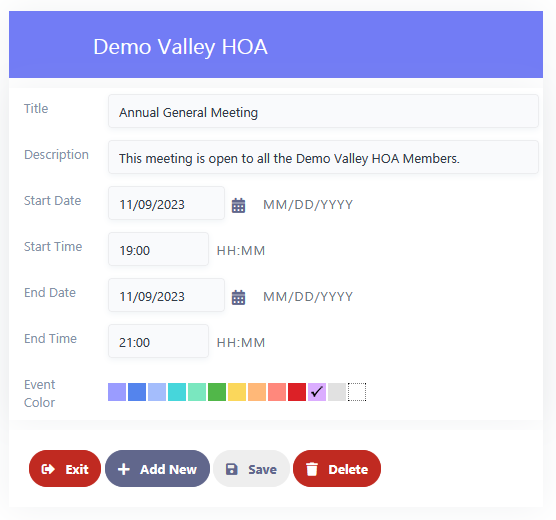
Editing an Event
- Click on an existing event in the calendar.
- Modify the details as needed.
- Click ‘Save’ to update the event information.
Deleting an Event
- Select an event.
- Click on ‘Delete’ to remove the event from the calendar.
Printing the Calendar
- To print the calendar, click on the ‘Print’ button located near the top of the calendar view.