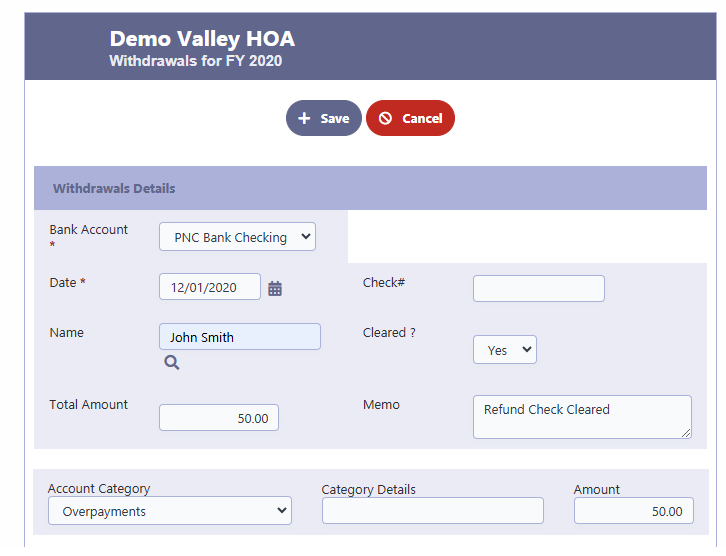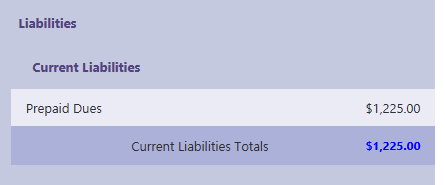How Can We Help?
How to handle Overpayments
Overview
When a homeowner overpays their account, RunHOA provides a systematic way to handle the overpayment by recording it as a liability and issuing a refund if necessary. Below is a step-by-step guide using an example where the assessment is $300, the homeowner pays $350 (overpaying by $50), and the $50 is later refunded.
Step 1: Create a Liability Account for Overpayments
- Check Existing Accounts:
- Navigate to the Liabilities section in RunHOA.
- Look for an account named “Overpayments” under “Current Liabilities.”
- Add a New Account if Needed:
- If “Overpayments” does not exist, click Add New Account.
- Account Description: Enter “Overpayments.”
- Opening Balance: Set it to $0.
- Click Save to create the account.
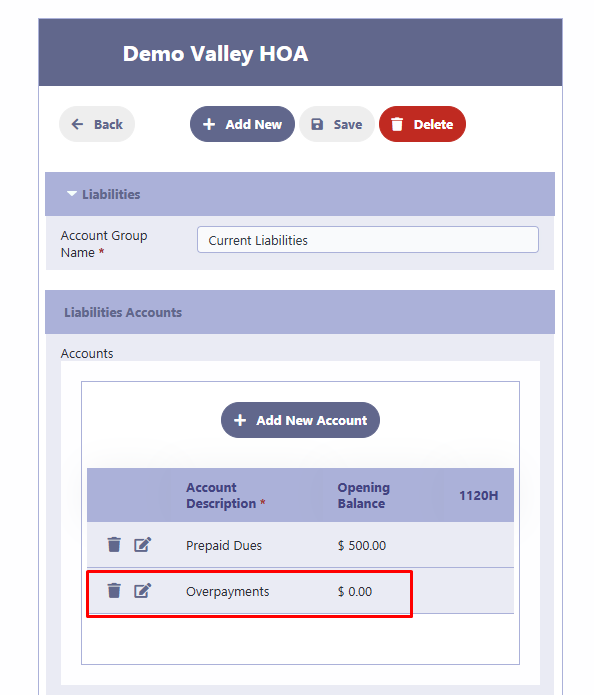
Step 2: Recording the Overpayment
- Go to the Deposits Module:
- Navigate to the Deposits section in RunHOA.
- Enter Deposit Details:
- Bank Account: Select the appropriate bank account (e.g., PNC Bank Checking).
- Date: Enter the date of the payment.
- Name: Select the homeowner who made the payment (e.g., John Smith).
- Total Amount: Enter the total payment amount (e.g., $350).
- Memo: Add a note (e.g., “Overpaid by $50. Will send a refund check.”).
- Allocate the Payment:
- Account Category: Select the assessment category (e.g., Annual Assessment).
- Amount: Allocate $300 to the assessment.
- Add Splits:
- Category: Select “Overpayments.”
- Amount: Enter the overpaid amount ($50).
- Save the Deposit:
- Click Save to finalize the deposit.
- Verify in Liabilities:
- Navigate to the Liabilities section.
- Confirm that the overpayment ($50) is recorded under “Overpayments” in the liability totals.
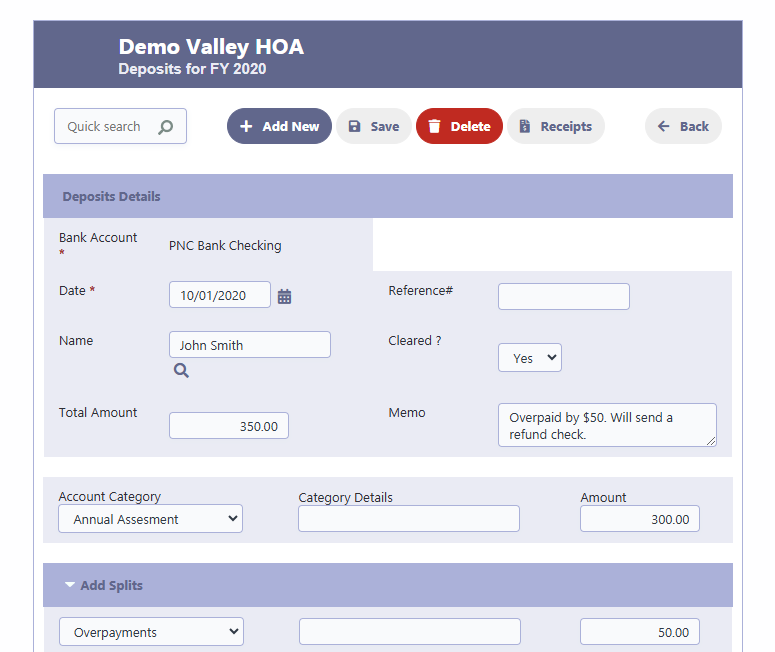
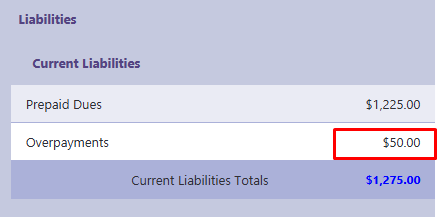
Step 3: Refunding the Overpayment
- Go to the Withdrawals Module:
- Navigate to the Withdrawals section in RunHOA.
- Enter Withdrawal Details:
- Bank Account: Select the same bank account used for the deposit (e.g., PNC Bank Checking).
- Date: Enter the date the refund check was cleared
- Name: Select the homeowner (e.g., John Smith).
- Total Amount: Enter the refund amount ($50).
- Memo: Add a note (e.g., “Refund Check Cleared”).
- Check Number: Enter the check number if applicable.
- Allocate the Refund:
- Account Category: Select “Overpayments.”
- Amount: Enter the refund amount ($50).
- Save the Withdrawal:
- Click Save to finalize the withdrawal.
- Verify in Liabilities:
- Navigate to the Liabilities section.
- Confirm that the “Overpayments” liability is now $0, and the refund has been properly recorded.