How Can We Help?
Financial Summary
Overview
The Financial Summary module in RunHOA provides a detailed view of your HOA’s financial data for a given fiscal year. This module is designed to help property managers and board members track income, expenses, assets, liabilities, and bank balances, ensuring complete transparency and efficient financial oversight.
Accessing the Module
Navigate to the Financial Summary module from the main dashboard.
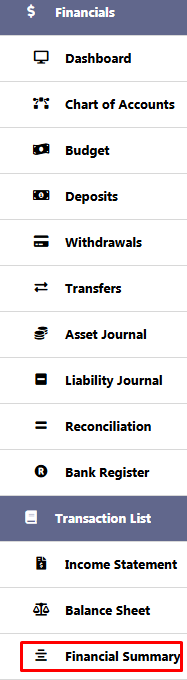
Key Features
- Comprehensive Financial Data:
- Displays income, expenses, assets, liabilities, equity, and bank account information in one consolidated view.
- Time-Based Summaries:
- Breaks down financial activity by months (e.g., January, February) and provides cumulative totals for the fiscal year.
- Customization Options:
- Filter Fields: View specific account types, categories, or groups.
- Quick Search: Locate specific entries, such as a bank account or expense type.
- Column Selection: Customize the columns displayed in the table.
- Export and Printing:
- Generate reports and export them for sharing with stakeholders or for record-keeping.
Understanding the Financial Summary Table
The Financial Summary table includes the following columns:
- Account Type: Categorizes the entry as Income, Expense, Asset, Liability, or Bank.
- Account Group: Groups accounts into broader categories (e.g., HOA Dues and Fees, Landscaping).
- Account Category: Provides specific details about the account (e.g., Annual Assessment, Insurance Expense).
- Opening Balance: Displays the balance carried forward from the previous fiscal year.
- Monthly Breakdown: Summarizes income and expenses for each month.
- Balance: Reflects the cumulative total at the end of the fiscal year for each account.
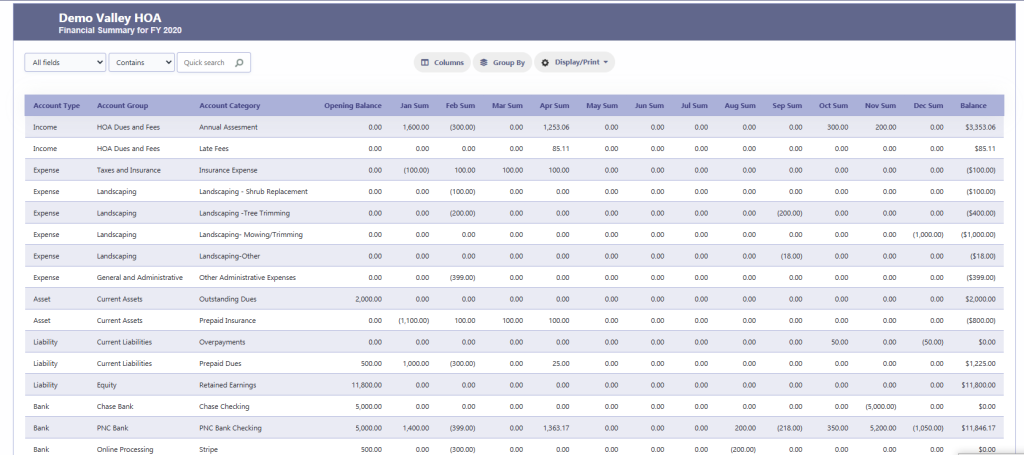
How to Use the Financial Summary Module
- Filtering Data:
- Use the “All Fields” dropdown to filter by Account Type, Group, or Category.
- Utilize the Quick Search bar to find specific data.
- Viewing Monthly Financials:
- Scroll horizontally to see the financial activity broken down by months.
- Analyze trends in income and expenses for effective budgeting.
- Grouping and Organizing:
- Use the Group By feature to organize data by specific categories (e.g., Expense types or Bank accounts).
- Generating Reports:
- Click on Display/Print to export the financial summary for sharing or printing.
Examples
- Income:
- Annual Assessment: Displays recurring HOA dues collected monthly or quarterly.
- Late Fees: Shows penalties applied for overdue payments.
- Expenses:
- Landscaping: Categorizes expenses for shrub replacement, tree trimming, and mowing.
- Insurance Expense: Tracks monthly insurance payments.
- Assets:
- Outstanding Dues: Reflects unpaid dues by homeowners.
- Prepaid Insurance: Accounts for insurance payments made in advance.
- Liabilities:
- Overpayments: Tracks excess payments received from homeowners.
- Prepaid Dues: Shows dues paid in advance for future months.
Tips for Using the Module Effectively
- Budget Planning:
- Use the financial trends in the monthly breakdown to plan your HOA budget.
- Transparency:
- Share printed financial summaries with homeowners to ensure accountability.
- Error Tracking:
- Cross-check balances to identify discrepancies in accounts.
FAQs
- Can I add custom account categories?
- Yes, admins can add or modify account categories in the chart of account to reflect specific HOA needs.
- Is the data exportable?
- Yes, you can export the financial summary as a report for offline use.
- How do I handle discrepancies in balances?
- Use the module’s filters and search features to trace individual transactions and resolve errors.