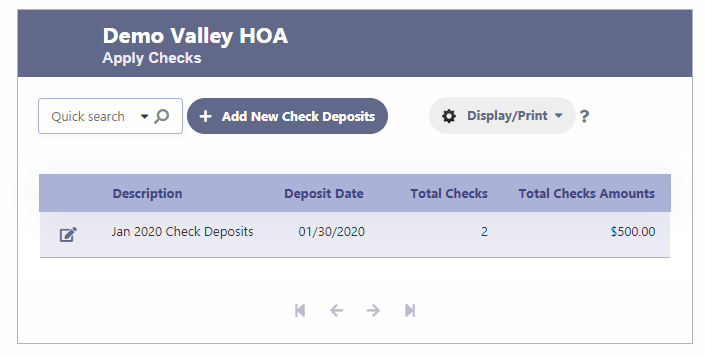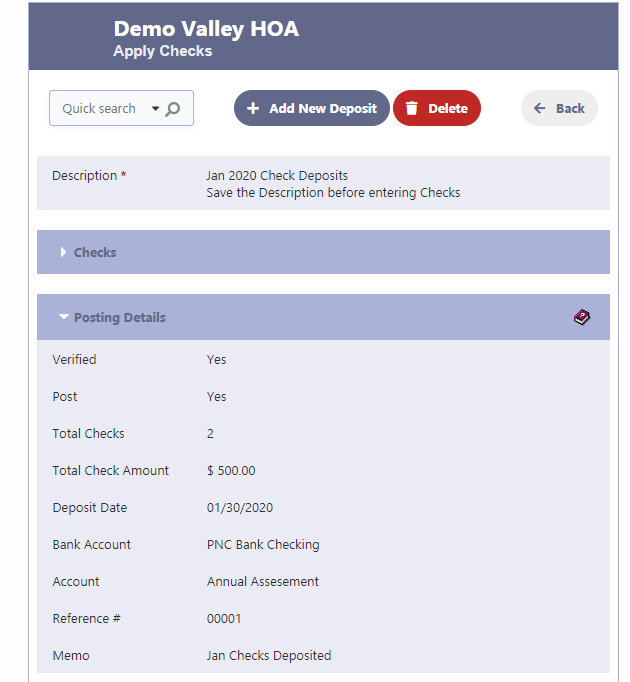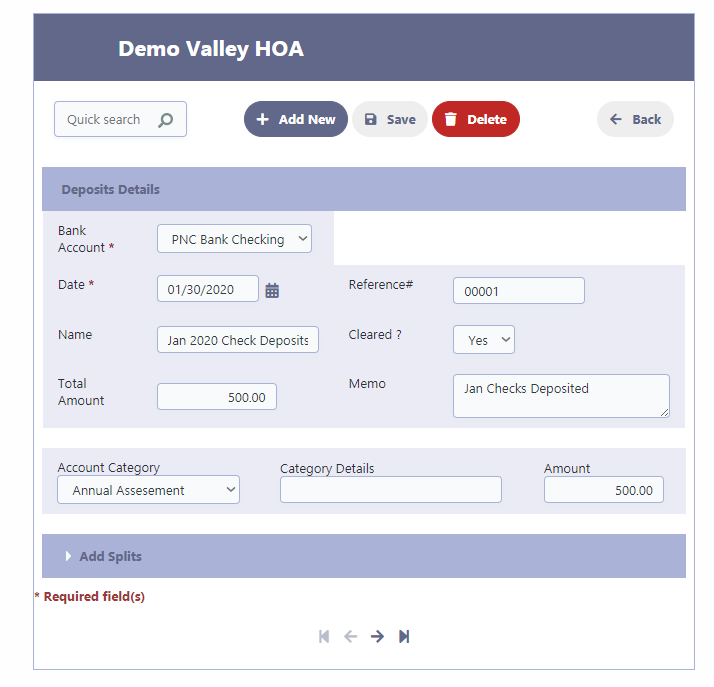How Can We Help?
Apply Checks
Overview of Applying Checks
RunHOA includes a feature for applying check payments, accommodating members who prefer to pay their dues offline. This process ensures that all payments are accounted for in the HOA’s financial records.
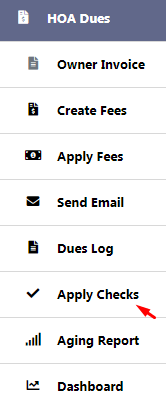
Apply the check payments received
- Go to ‘Apply Checks’ under HOA Dues.
- Click ‘Add New Check Deposits’ to record a batch of checks.
- Save the batch with a descriptive name for easy identification.
- Add individual checks by clicking ‘Add New Check Amount’ and enter details for each unit.
- Once you save the individual check entry by clicking on the checkmark, you can view the applied invoice(s) by clicking the invoice icon.
- After all checks are entered, post the total deposit to the financial accounts.
- Verify and complete the posting details, including deposit date and bank account.
- Use ‘Reference #’ for any transaction identifiers, like bank slip numbers.
- Provide a memo if needed for internal notes or reminders.
Note: It’s essential to verify each check before posting to ensure accuracy in financial reporting.