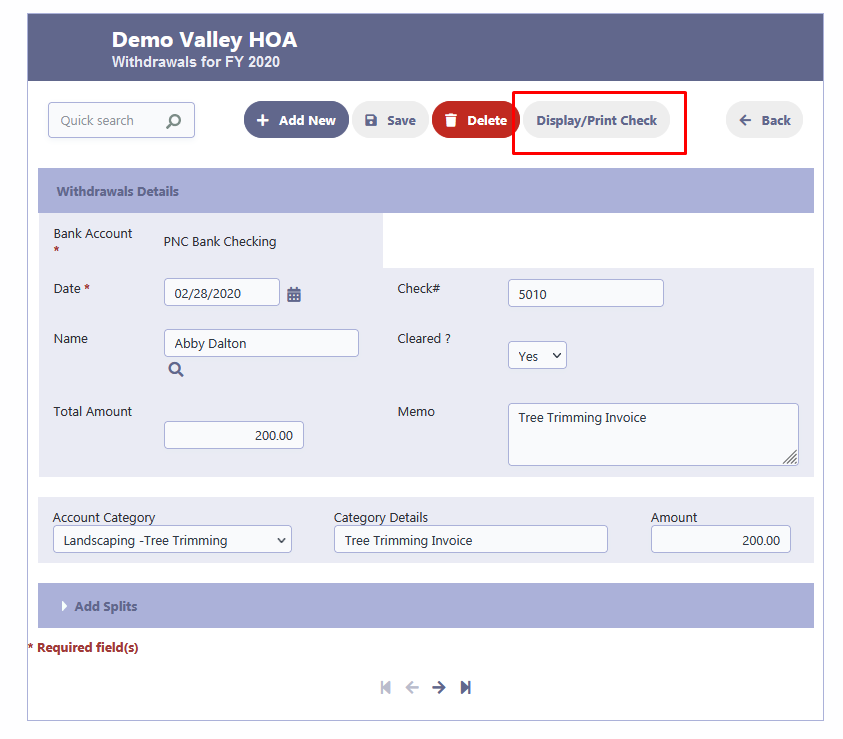How Can We Help?
Check Printing
Overview
RunHOA provides a streamlined process to print checks directly from the financial module, specifically from the withdrawals section. This feature is compatible with preprinted check stock, which typically has the organization’s banking details, such as the bank’s name, address, routing number, account number, and check number, already printed on it.
This functionality is a part of RunHOA’s commitment to provide comprehensive financial management tools for HOAs, allowing for efficient financial operations including the management and issuance of checks.
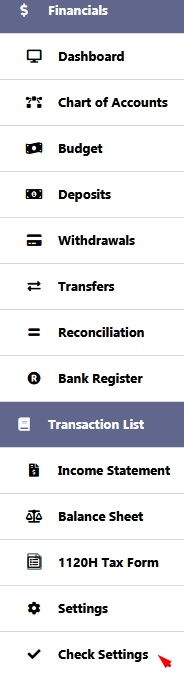
Preprinted Check Stock
RunHOA’s check printing feature is designed to work with preprinted check stock. This is typically a paper that has been preprinted with your organization’s banking details, such as the bank name, address, routing number, account number, and check number.
The preprinted check stock will typically have the following preprinted details
Organization’s Name/Address/Logo
Bank Name and Address
Check Number
MICR line consisting of the Bank Routing Number/Account Number already printed on it.
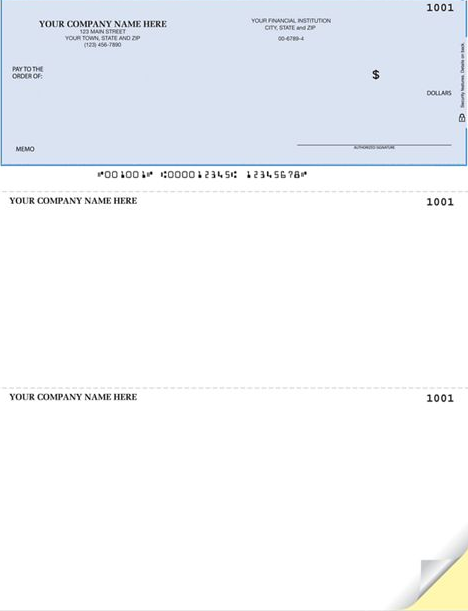
Check Settings
Before printing, ensure the check settings are correctly configured in RunHOA to match the layout of your preprinted check stock. This includes setting the positions for the date, payee name, amount in words, amount in numbers, and the memo. These settings ensure that when you print a check, the information aligns correctly with the fields on the paper.
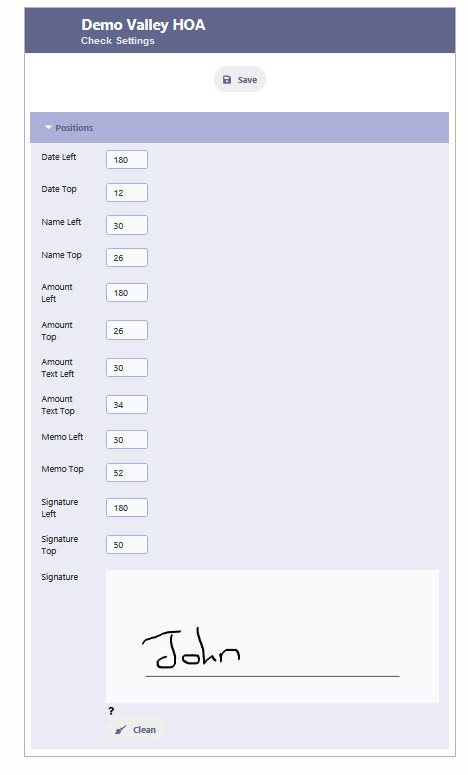
Check Printing
When you need to print a check:
- Navigate to the ‘Withdrawals’ module.
- Select the withdrawal or expense transaction for which you wish to print a check.
- Use the ‘Display/Print Check’ button to initiate the printing process.
- A preview will be displayed, allowing you to confirm that the check details are correct and aligned properly with your check stock.
- Once confirmed, proceed to print the check.
Remember to load your printer with the preprinted check stock according to your printer’s specifications. After printing, verify that the printed details match those on the screen and are correctly placed.
Note: Always test the check printing feature with a blank sheet first to prevent wasting any preprinted check stock.