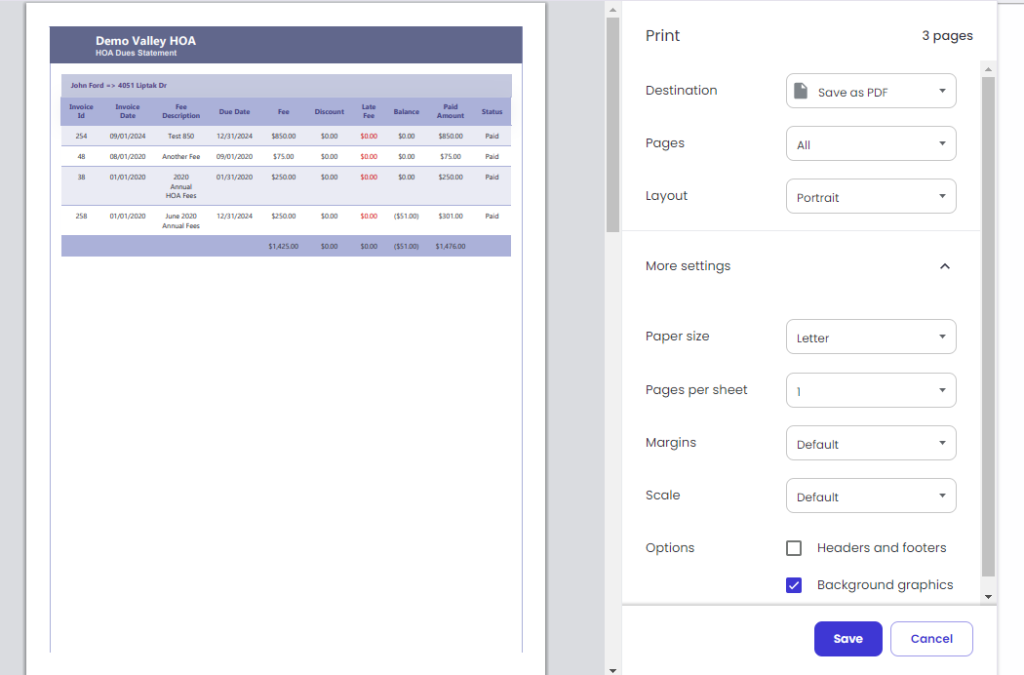How Can We Help?
Print Dues Log
Overview
The Print Dues Log module in RunHOA allows HOA administrators to generate and print detailed dues statements for homeowners. Administrators can print the statements directly in HTML format for easy viewing, printing, and mailing.
The print functionality works seamlessly on Chromium-based browsers such as:
- Microsoft Edge
- Google Chrome
- Brave
- Opera
However, for non-Chromium browsers like Firefox, formatting issues (e.g., page breaks) may occur during printing.
Location of the Module
To access the Print Dues Log:
- Navigate to the HOA Dues section in the left-hand navigation menu.
- Click on the Print Dues Log option, highlighted with a printer icon.
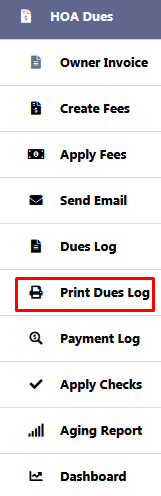
Features of the Print Dues Log Module
- Generate Dues Statements
- Generate statements for one, some, or all units using the filters on the left
- View dues details, including:
- Invoice ID
- Invoice Date
- Fee Description
- Due Date
- Fee Amount
- Late Fee
- Balance
- Paid Amount
- Status (Paid/Due)
- Print in HTML Format
- Statements are displayed in an HTML layout optimized for printing.
- Customizable Print Settings
- Select Current Page or Complete Report.
- Choose between Black and White or Full Color options.
Filter Panel in Print Dues Log Module
The Filter Panel in the Print Dues Log module allows HOA administrators to refine and display specific dues statements before printing. It provides filtering options for Status, Unit Address, and Owner Name, ensuring that administrators can precisely target the data they need.
Filter Options
1. Status
- Filter dues statements based on their payment status:
- Due: Shows unpaid invoices.
- Paid: Shows paid invoices.
- Multi-Select is supported, allowing selection of one or both statuses.
- Use the Apply button to confirm and display results or Cancel to reset.
2. Unit Address
- Displays a list of unit addresses with the number of associated dues records in parentheses.
- Administrators can:
- Select one, multiple, or all unit addresses using checkboxes by clicking on multiselect.
- Click Apply to filter the results or Cancel to reset.
3. Owner Name
- Lists homeowner names with the number of related dues records in parentheses.
- Supports multi-select functionality for filtering:
- Select specific homeowners or all at once.
- Click Apply to view results or Cancel to reset the filter.
Tips for Optimal Printing
Use the browser’s print settings to adjust margins and layout for mailing:
- Set Margins to Default or None.
- Disable Headers and Footers for a clean printout.