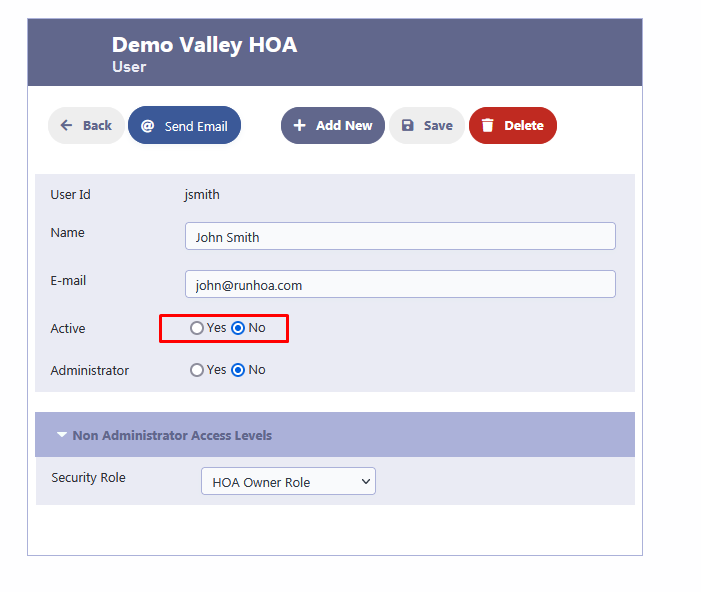How Can We Help?
New User Registration
Members of Homeowners Associations (HOAs) can now initiate their own registration on RunHOA, enabling access to the Member Portal as configured by the administrator. This portal provides read-only access to various features as chosen by the Administrator, such as the Board/Officer and Committee directories, Calendar, Newsletters, Meeting Minutes, Governing Documents, a list of chairpersons, financial statements (like income statements), and forms for Requests, Violations, and Expense Reimbursements. It also includes functionalities for viewing and Paying Dues.
To register as a new user, your email address must be pre-listed in the organization’s owner directory, as per the specific requirements of your organization. If you’re interested in accessing RunHOA for your HOA, please verify with your administrator that your information, including the email you intend to use for registration, is correctly entered in the Owner directory.
To begin the registration process, select ‘New User Registration‘ on the login page, which will direct you to the registration interface.
How to Register
Navigate to the RunHOA login page.
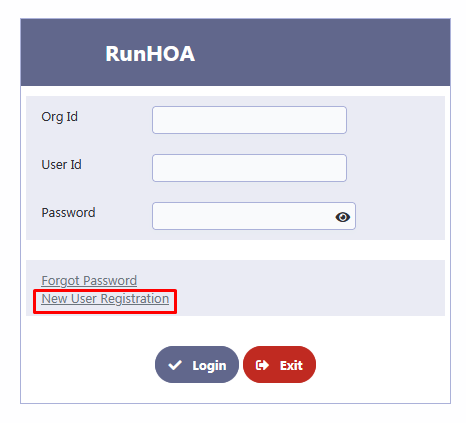
Screen 1: Initial Registration Information
- Start at the RunHOA login page and select ‘New User Registration’.
- Fill in your ‘Org Id’ as provided by your HOA.
- Enter your email address.
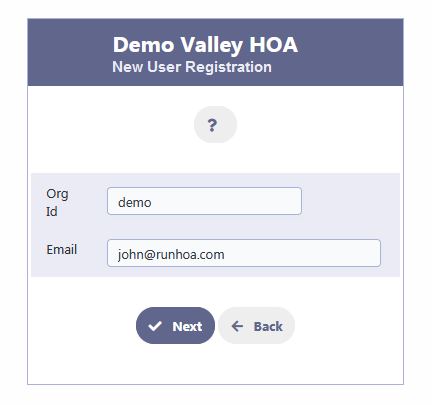
Screen 2: Account Creation Details
- Input your full name as you’d like it to appear in the HOA records.
- Choose a ‘User Id’ that will serve as your unique identifier within the RunHOA system.
- Create a password, then re-enter it in ‘Confirm Password’ to verify accuracy.
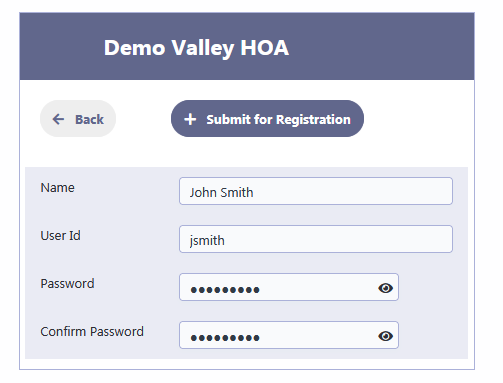
Screen 3: Verification Notification
- After submitting your registration, you’ll receive a confirmation message indicating that a verification email has been sent.
- If you do not find the verification email in your inbox, check your spam folder.
- If you still can’t locate the email, reach out to your administrator for assistance.
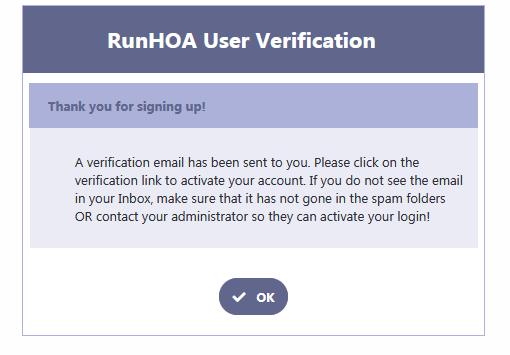
Email: RunHOA User Registration Notification
- You’ll receive an email from RunHOA confirming your sign-up.
- This email will contain your ‘Org Id’, ‘User Id’, and an ‘Activation Link’.
- Click on the ‘Activation Link’ to activate your account.
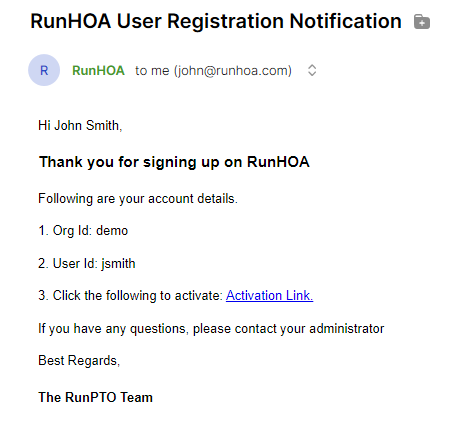
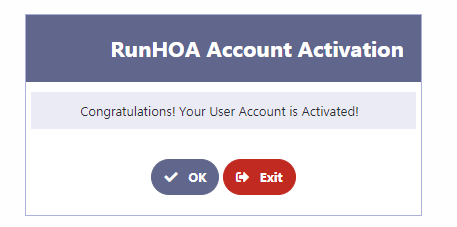
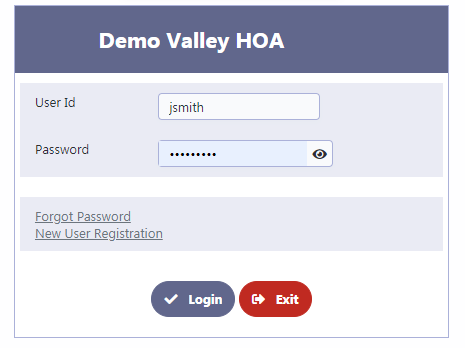
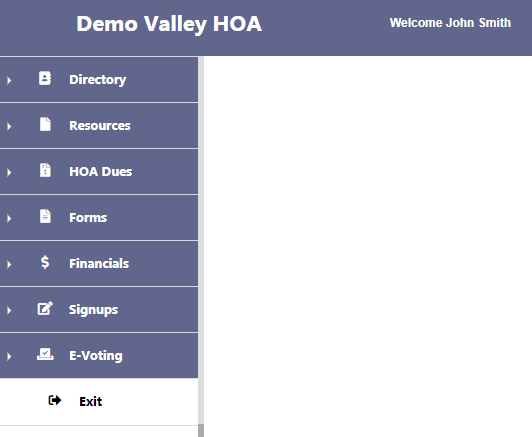
Common Error Messages and Solutions
User Registration is Disabled
- Error Message: “User Registration is disabled! Please check with your Administrator.”
- Solution: Registration is currently not available. Please contact your HOA administrator to ensure that self-service registration is enabled or to register on your behalf.
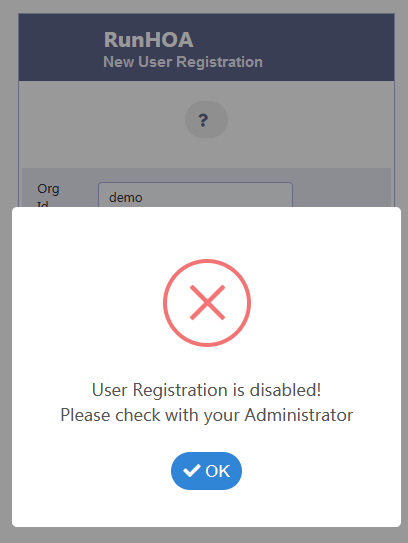
Existing Active User ID
- Error Message: “Active User Id: [username] for this email already exists! Please log in with this User Id! If you forgot the password use the forgot password process!”
- Solution: You already have an active account with this email. Proceed to log in with your existing User ID. If you’ve forgotten your password, use the ‘Forgot Password’ option to reset it.
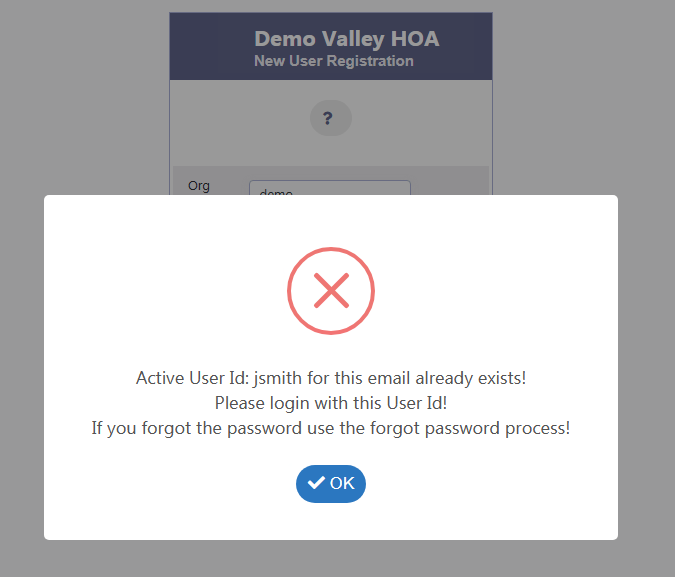
Unactivated User ID
- Error Message: “Unactivated User Id [username] for this email already exists! Please activate with your verification link in the email which was sent. If you did not receive the verification email ask your administrator to activate your User ID!”
- Solution: There is an account created with this email but it hasn’t been activated yet. Check your email inbox for the verification link. If you can’t find the email, contact your administrator to manually activate your account.
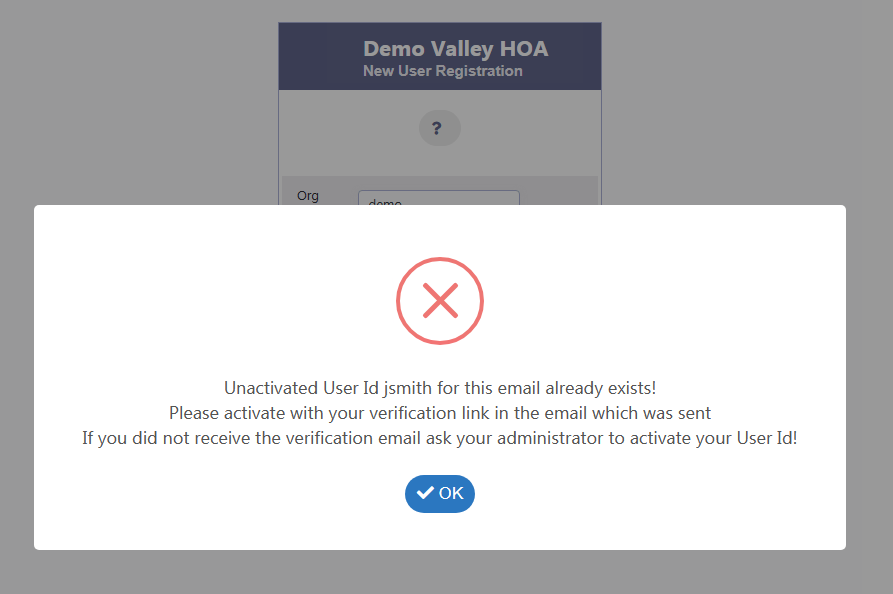
Administrator Access Only
This section is designated for Administrator Access only. User status will remain as ‘No’ by default until the user verifies from their email or an administrator verifies and activates the account. Administrators have the discretion to manually change the active status of a user or to deactivate an account as required, ensuring secure and authorized access at all times.