How Can We Help?
Using Print Mail
Overview
The Print Mail feature in RunHOA allows HOAs to create and send professional mail correspondence to residents. This is particularly useful for sending cover letters for invoices, reminders, notifications, or any other official communication.
Accessing the Print Mail Feature
- Log in to your RunHOA account.
- Navigate to the Print Mail option under the Administration menu on the left-hand side of the dashboard.
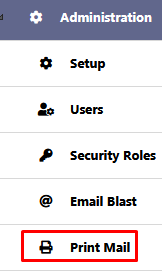
Steps to Generate a Mail
1. Select a Template
- In the Mail Details section:
- Use the Mail Template dropdown to choose a predefined template (e.g., Invoice Summary, Resident Letter, etc.).
- Templates define the structure and placeholders for the mail content.
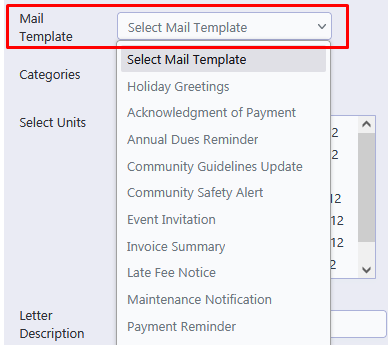
2. Choose Categories
- Use the Categories dropdown to filter the mailing list based on specific groups (e.g., All Units, Builder Owner, Investor Owner, etc.).
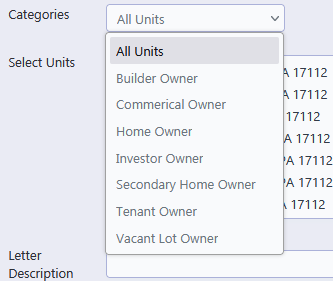
3. Select Units
- From the Select Units list, choose the properties to which the mail will be sent:
- Use the >> button to add all units.
- Use the > button to add selected units.
- Use the < or << buttons to remove units.
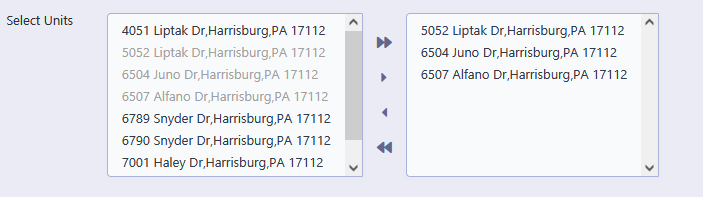
4. Add a Letter Description
- Enter a brief description of the mail in the Letter Description field to identify its purpose (e.g., Invoice Summary for January 2025).
5. Customize the Letter Content
- Use the rich text editor in the Letter Content field to modify or personalize the content:
- Add placeholders like
x:name,x:address, or any custom fields. These will automatically populate with the relevant data when the mail is generated. - Customize the fonts, colors, and formatting as needed.
- Add placeholders like
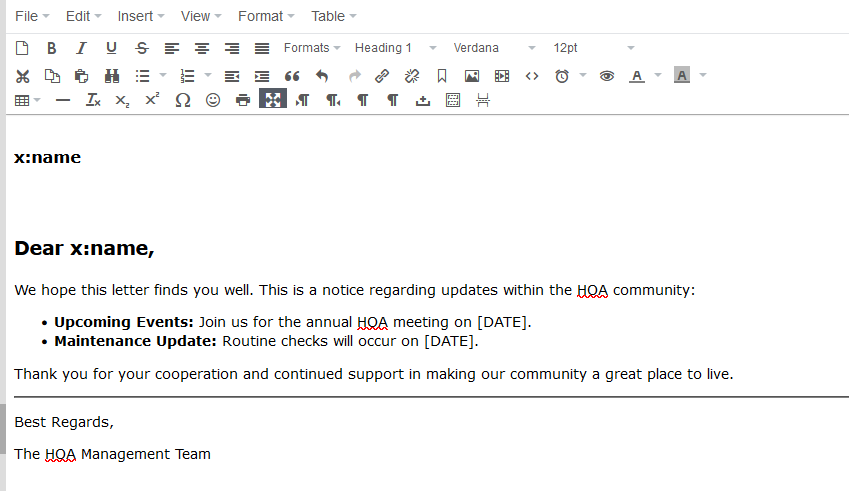
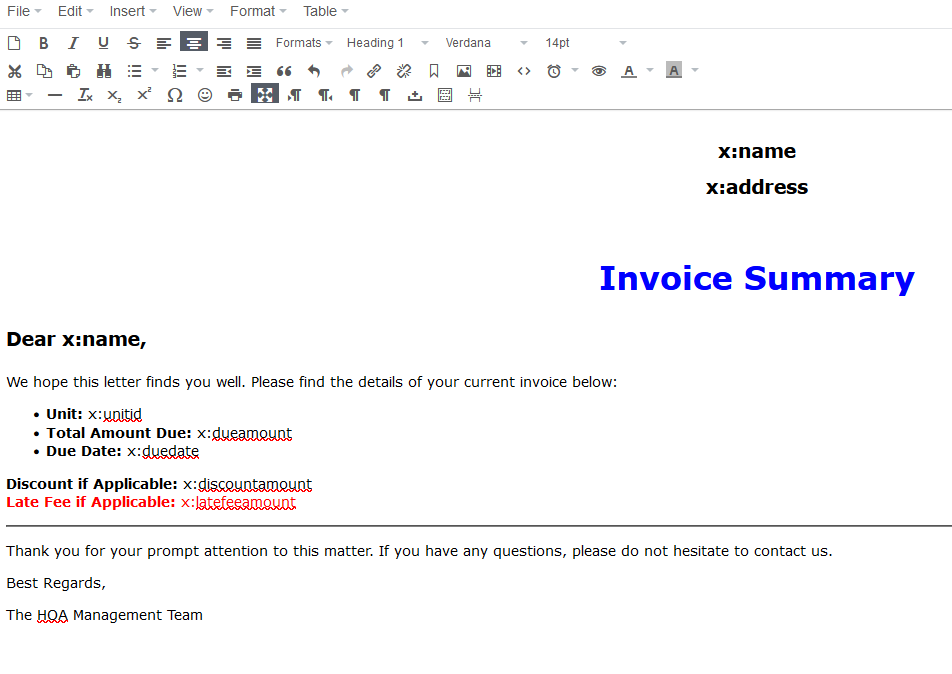
Generating the Mail
- Once you have filled out all the required fields:
- Click the Generate Mail button.
- The system will process the selected template, replacing placeholders with actual data for each unit.
- The generated mail is ready for download, printing, or further distribution.
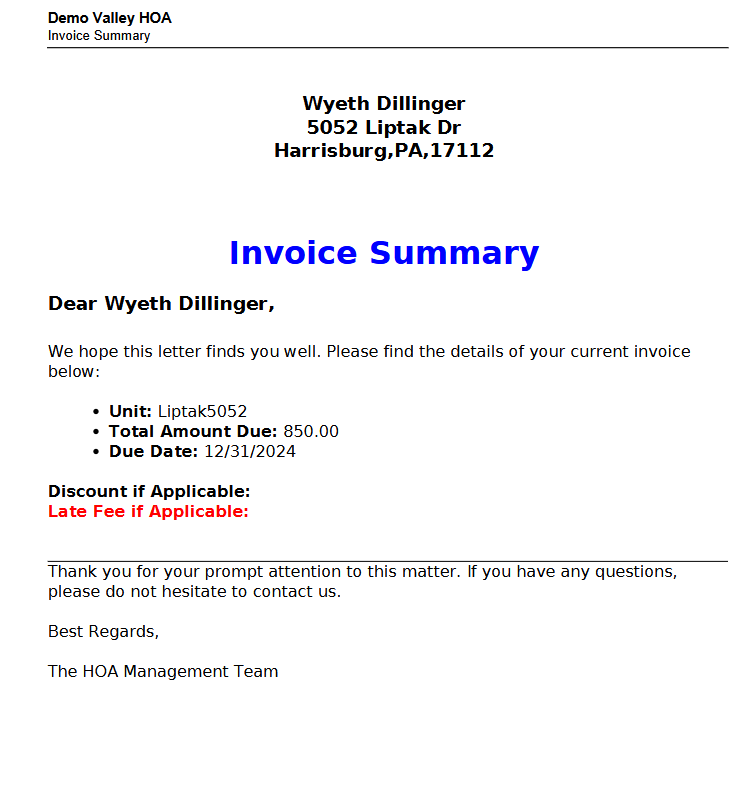
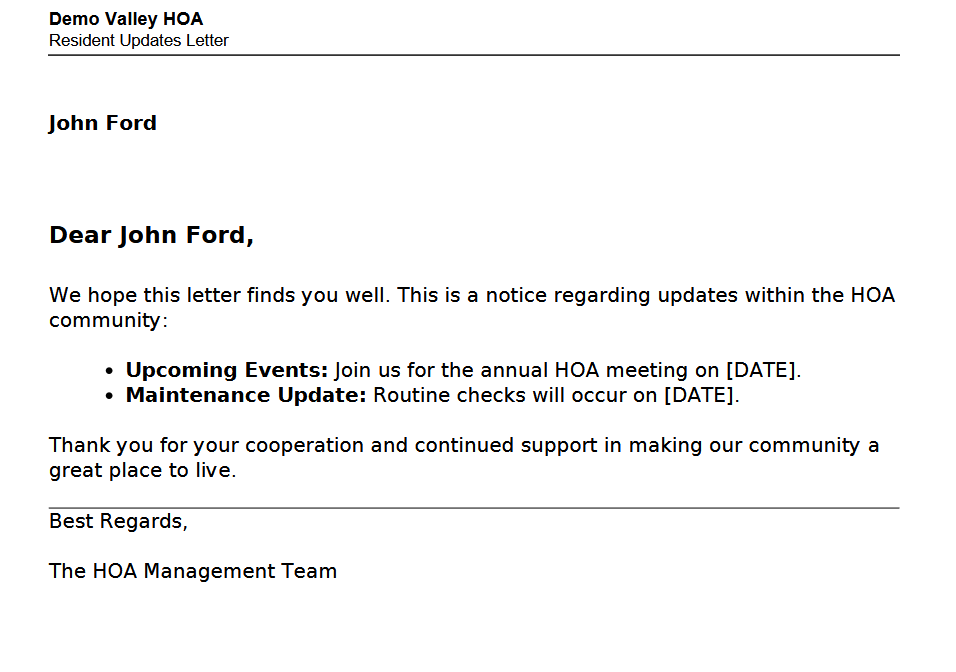
Managing Templates
- Click the Mail Template button to:
- Add new templates for specific use cases.
- Edit existing templates for updates or customization.
- Delete templates that are no longer needed.
Mail Log
- Use the Mail Log option to track previously generated mail:
- View the history of printed correspondence.
- Check details like the date, recipient units, and description of mail printed for sending.
Best Practices
- Use Placeholders: Utilize placeholders like
x:name,x:address,x:duedateto dynamically personalize letters. - Verify Content: Preview the letter content to ensure the data is accurate before generating the mail.
- Save Templates: Create and save frequently used content as mail templates for efficiency.
Examples of Use Cases
- Invoice Summary: Use this template to send HOA dues invoices with a breakdown of amounts and due dates.
- Resident Letters: Communicate updates, announcements, or reminders to all residents or selected categories.
- Violation Notices: Notify residents about community guideline violations and the required actions.
- Event Invitations: Send personalized invitations for HOA meetings or community events.