How Can We Help?
Recording Transactions with Stripe Account
To accurately track transactions processed through Stripe and reflect the movement of funds between Stripe and your bank account, follow these steps:
1. Set Up Your Chart of Accounts
- You should have the below by default, but if you don’t
- Create an “Account Bank Group” called “Online Processing” in your Chart of Accounts.
- Under this group, add an individual account for Stripe to track transactions.
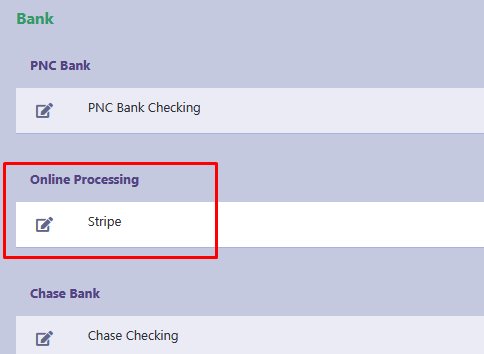
2. Record Transactions
a. Deposit Entry (Assessment Payment Received)
- In the Deposits section, select Stripe as the bank for a debit entry.
- Credit the Assessments Revenue account with the assessment amount.
- Example: If the Assessment Fee is $300, the deposit entry would be:
- Debit: Stripe account $300
- Credit: Assessments Revenue $300
- If you are going to pass the processing fee to the user then include the processing fee charge by stripe with the billed amount.As an example if the processing fee is $10 then add $10 to $300.
- Debit: Stripe account $310
- Credit: Assessments Revenue $310
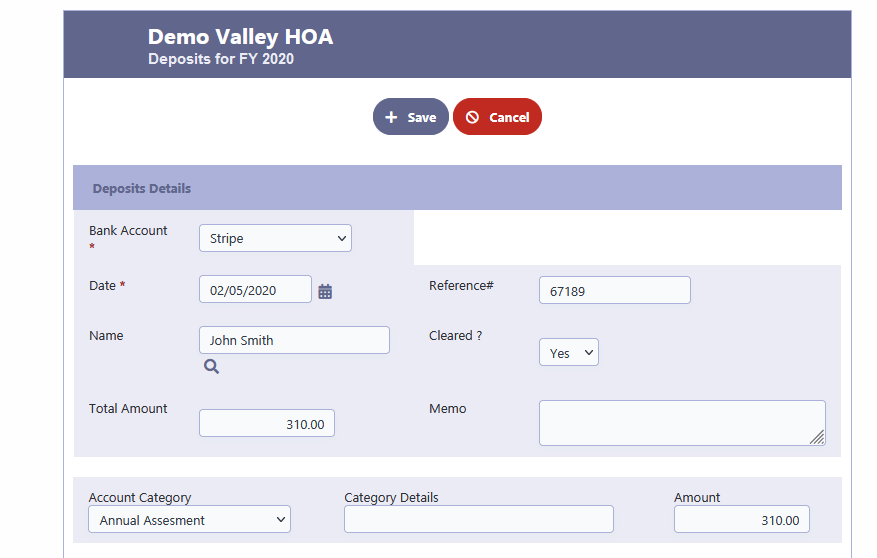
b. Withdrawal Entry (Stripe Processing Fees Deducted)
- In the Withdrawals section, select Stripe as the bank for a credit entry.
- Debit the Stripe Processing Fees expense account for the processing charge.
- Example: If the processing fee is $10, the withdrawal entry would be:
- Debit: Stripe Processing Fees $10
- Credit: Stripe account $10
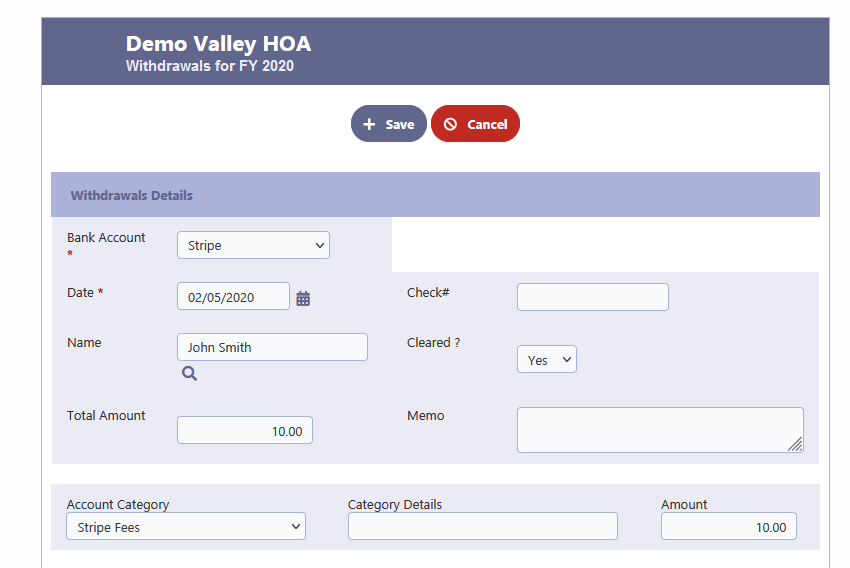
c. Transfer Entry (Funds Transferred to Bank Account)
- When Stripe transfers funds to your HOA’s bank account, record a transfer in the Transfers section:
- Select Stripe as the “From” account.
- Select your HOA Bank Account as the “To” account.
- Enter the net transfer amount ($300 – $10 = $290). or ($300 – $10 = $300)
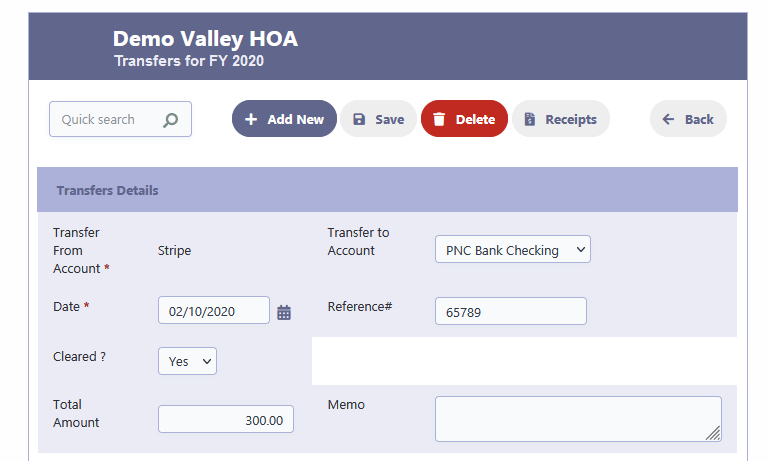
By following these steps, you will ensure accurate tracking of assessment payments, processing fees, and bank deposits, keeping your financial records up to date in RunHOA.