How Can We Help?
Store and Share General Documents
Overview
RunHOA provides a dedicated section for storing and managing various types of general documents for the HOA.
Accessing General Documents
- Login to the HOA portal.
- From the left-hand navigation menu, locate and click on “General Docs” under the Resources section.
- If you are an administrator, you will have access to all documents, even those marked as “Administrator Only.”
- Non-admin users will only see documents available to the public unless they are restricted by an admin-only setting.
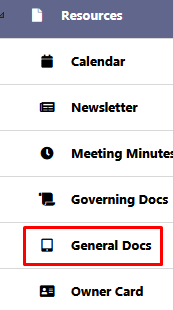
Adding a New Document
To add a new document to the General Docs section:
- Click on the “Add General Documents” button at the top of the General Docs page.
- You will be prompted with the document submission form, where you must fill in the following fields:
- Document Type: Select the appropriate type from the dropdown list (e.g., Financial Reports, Architectural Guidelines).
- Description: Enter a brief description of the document (e.g., “2024 Annual Budget”).
- File: Click Add Files to upload the document. You can drag and drop the file or browse from your computer.
- Display Position: Enter the order in which this document should appear (optional).
- Administrator Access Only: Select whether this document should be restricted to administrators only.
- After filling in the necessary fields, click Save to upload the document.

Editing an Existing Document
- Navigate to the General Docs section and locate the document you wish to edit.
- Click on the edit icon next to the document type.
- You can modify the Document Type, Description, File, and Display Position.
- Make sure to review the Administrator Access Only setting, adjusting it as necessary to restrict or allow access.
- Click Save to apply the changes.
Deleting a Document
- To delete a document, click on the edit icon for the specific document.
- Click the Delete button at the top of the page.
- Confirm the deletion when prompted.
Administrator Access Control
- When uploading or editing a document, administrators can restrict access by selecting “Yes” for the Administrator Access Only option. This ensures that only users with administrative privileges can view or manage the document.
- Documents marked as “No” under Administrator Access Only will be available for both administrators and general users.
Viewing for Users
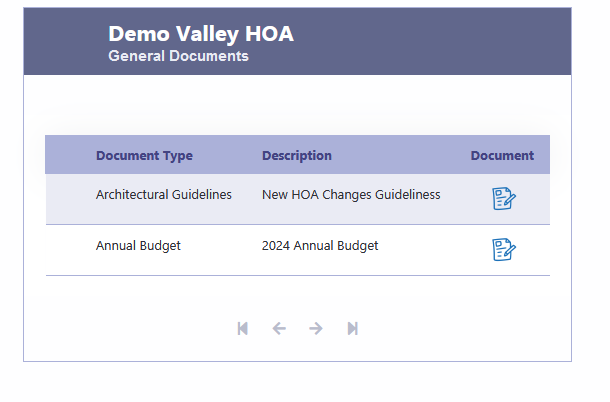
Example Document Types in General Docs:
- Financial Reports: Detailed breakdown of the HOA’s financial statements for a specific year.
- Architectural Guidelines: Rules and guidelines that homeowners must follow when making changes to the exterior of their homes.
- Annual Budget: A projected budget for the upcoming year, including income and expenses for the HOA.