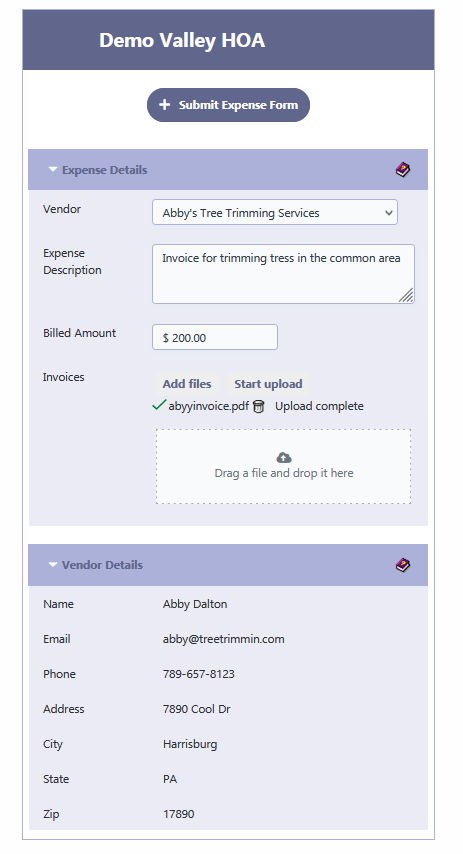How Can We Help?
Vendor Invoices
Submitting a New Expense
Navigate to the Vendors and then Vendor Invoices
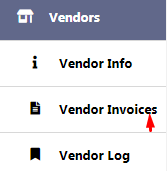
Filling Out Expense Details
- Vendor: Select the vendor from the dropdown list, e.g., “Abby’s Tree Trimming Services”.
- Expense Description: Enter the details of the expense, e.g., “Invoice for trimming trees in the common area.”
- Billed Amount: Input the total amount being billed, e.g., “$200.00”.
Uploading Invoice Documents
- Click ‘Add files’ to select the invoice file from your computer.
- Click ‘Start upload’ to upload the file to RunHOA.
- Confirm the upload is complete when you see the file name, e.g., “abbyinvoice.pdf,” listed.
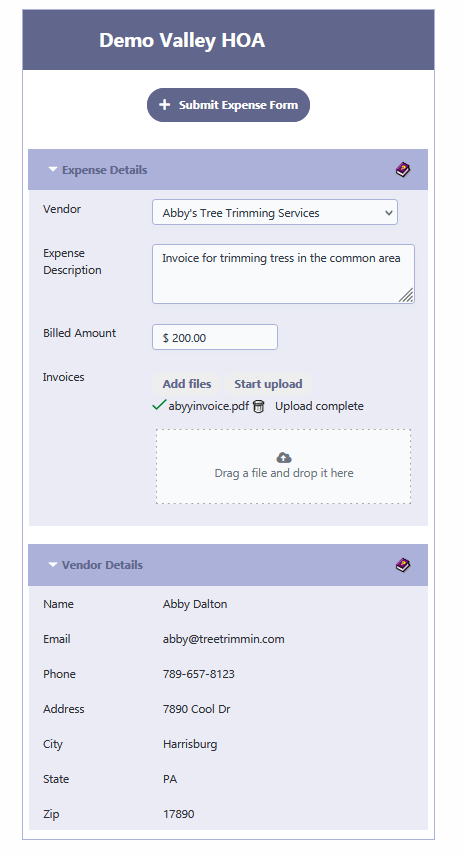
Submit Expense Form
Click on ‘+ Submit Expense Form’ after all the details are entered.