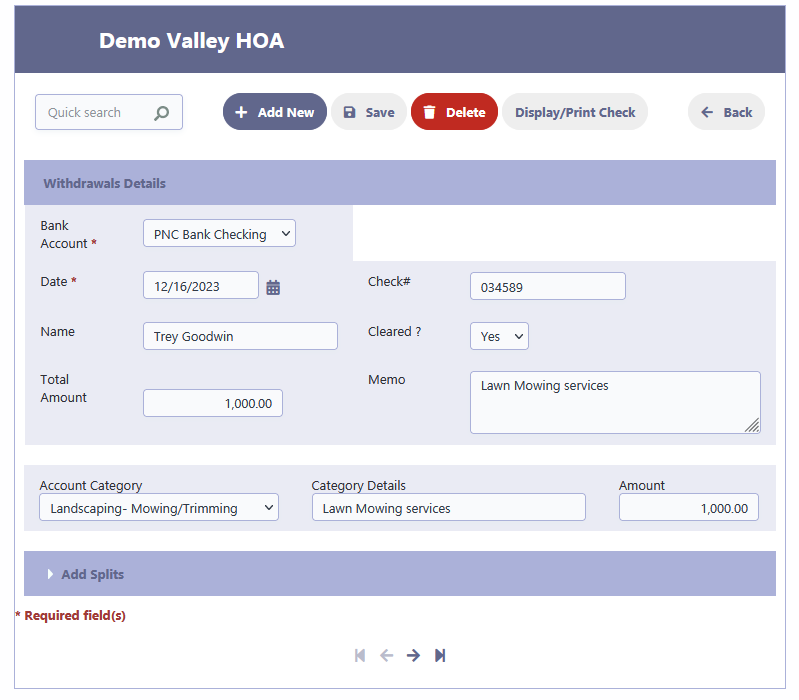How Can We Help?
Vendor Log
Overview
The RunHOA Vendor Log is a feature within the RunHOA software designed to manage interactions with vendors. It serves as a record-keeping tool that tracks all vendor-related activities, such as submitted invoices and payment statuses.
Accessing the Vendor Log
Click on ‘Vendor Log’ in the Vendors section to view a log of all vendor-related activities.
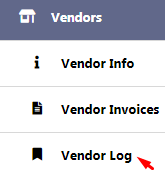
Understanding Vendor Log Entries
- The log displays entries with vendor names, descriptions of expenses, submission dates, amounts, and payment statuses.
- You can filter entries for specific vendors or dates using the ‘Quick search’ function.
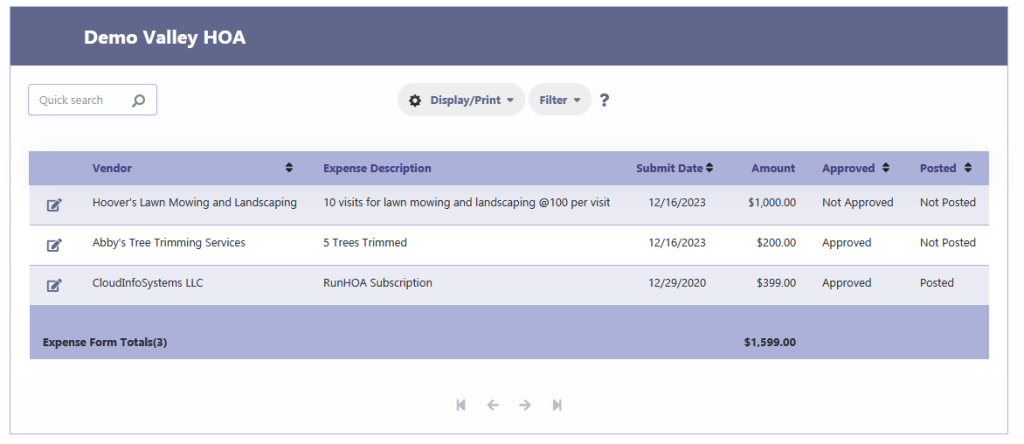
Processing a Vendor Payment
- To process an expense, select an entry from the log.
- Review the expense details, including invoices attached as PDFs.
- If the board approves the payment, select ‘Yes’ under ‘Payment Approved’.
- Choose ‘Post’ to finalize the transaction, and select the corresponding bank account.
- Enter any additional details required, such as the check number and payment date.
- Click ‘Save’ to update the log with the processed payment details.
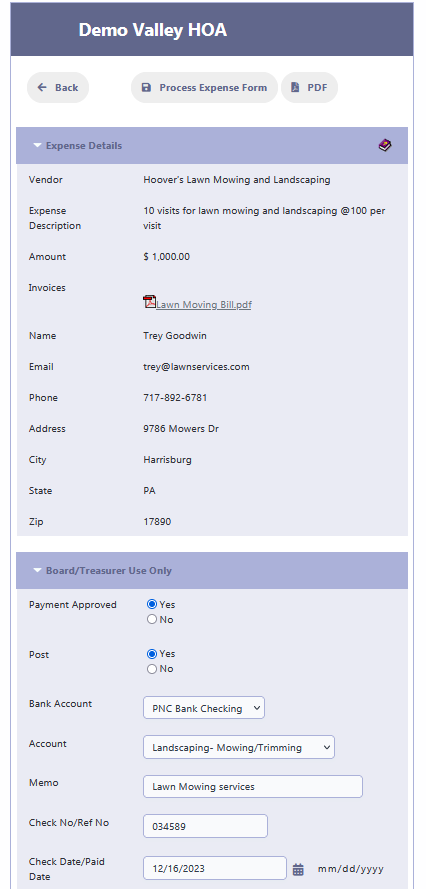
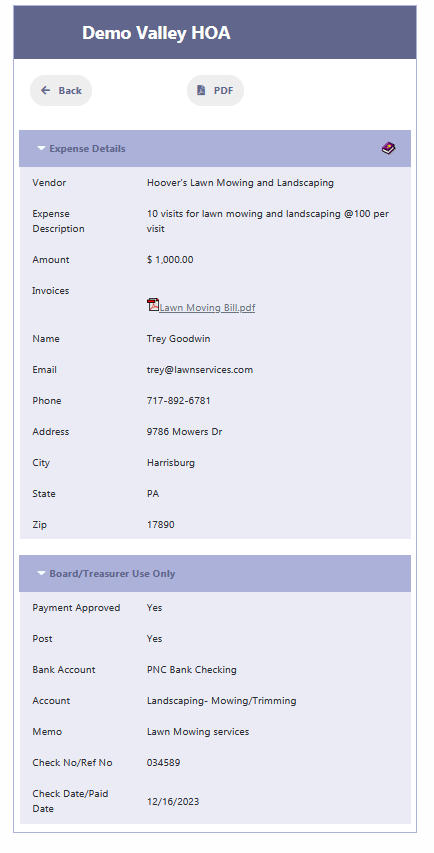
Financials
Here’s how it look as a expense in the financials after the posting is done.