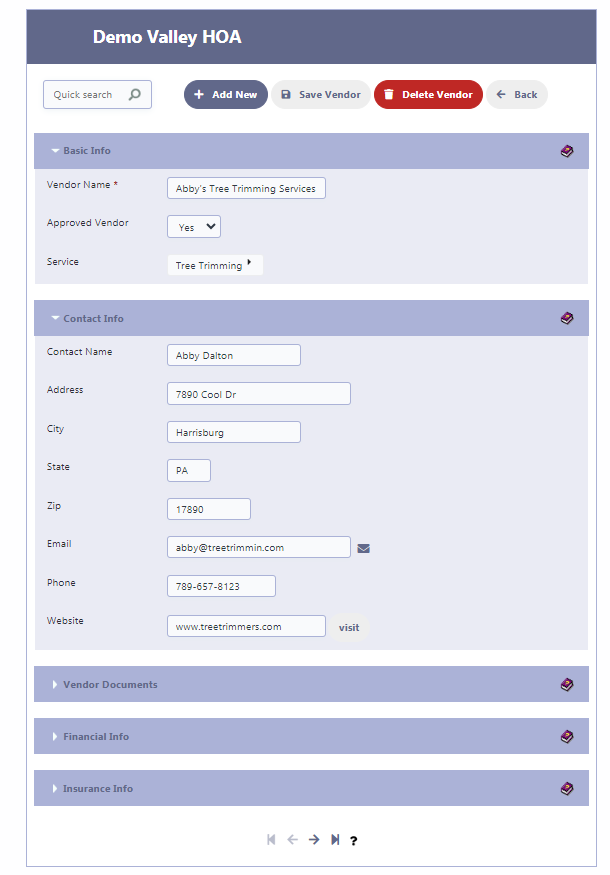How Can We Help?
Vendor Information
Overview
RunHOA provides an efficient system for managing and storing vital information related to vendors that service homeowners associations (HOAs). Whether it’s for landscaping, snow removal, or tree trimming, having quick access to vendor data is essential for smooth operation and management.
If your HOA contracts with third-party vendors to furnish goods or services to your HOA (e.g., Landscaping, Snow Removal, Tree Trimming.), then you need to have all their vetted information on hand when you contract with them for a new job. RunHOA makes it easy to store the vendor’s information, invoices etc
Accessing Vendor Management Tools
- The ‘Vendors’ tab on your RunHOA interface is your central hub for all vendor-related activities. Here, you can access the following features:
- Vendor Info: View and manage detailed profiles of each vendor, including services offered and contact information.
- Vendor Invoices: Keep track of all billing documents from vendors, ensuring you have a handle on payments and dues.
- Vendor Log: Monitor interactions, contracts, or any communications made with the vendors.
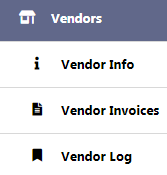
Using the Vendor List
- The ‘Vendor Info’ section displays a list of all vendors with essential details.
- Utilize ‘Quick search’ to find specific vendors or sort the list based on various criteria like name, service, or contact information.
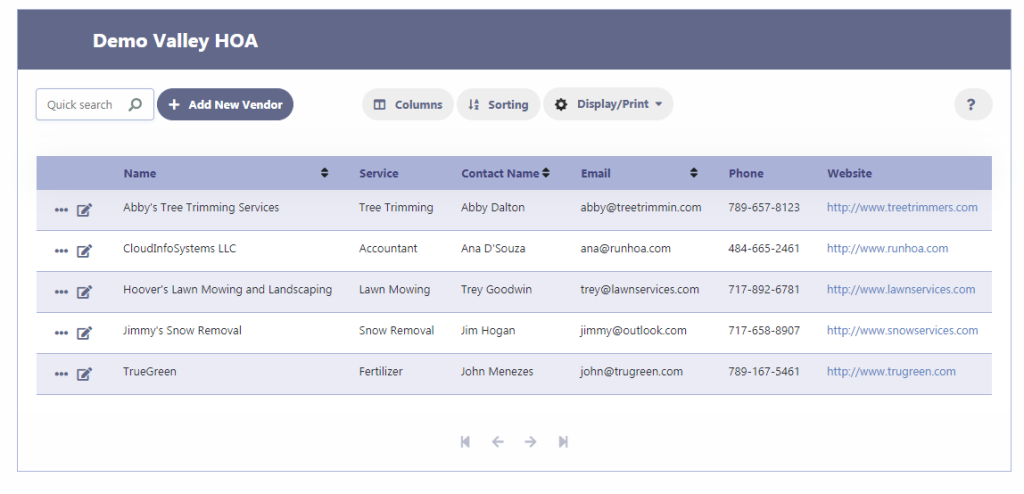
Adding and Storing Vendor Information
- Click ‘Add New Vendor’ to input a new vendor into the system.
- Fill in the details such as the vendor name, service provided, contact name, address, and any other pertinent information in the respective fields.
Vendor Profile Details
- Within each vendor’s profile, you can specify:
- The services they provide (e.g., Tree Trimming, Landscaping).
- Contact details for direct communication.
- Financial information for budgeting and accounting purposes.
- Insurance information to ensure compliance and risk management.
Maintaining Accurate Records
- Regularly update the information for each vendor to keep the records accurate.
- Review and save any changes to vendor profiles by clicking ‘Save Vendor’.
- Remove outdated or unused vendor profiles by selecting ‘Delete Vendor’.
Tips
- Validate the vendor’s information regularly to ensure they still meet your HOA’s requirements and standards.
- Use the ‘Display/Print’ feature to generate reports for meetings or record-keeping.